satya - Thursday, August 04, 2011 4:20:07 PM
The manager looks like this
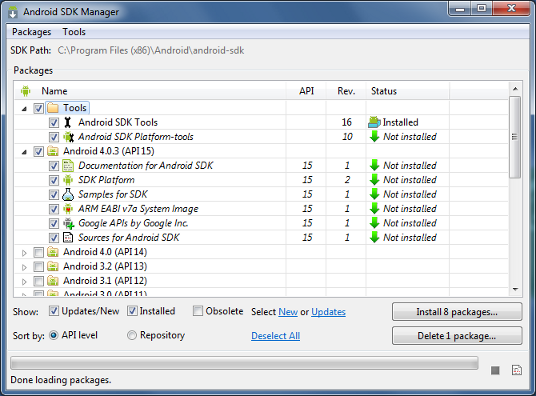
A journal/notes on installing android versions over time, again, and again. Look through towards down for more and more refinement and information.
Main Android Installation Start Page Start with this page to install the android SDK. This starter package also includes eclipse as well. You may have to install the JDK prior to this. Latest JDK is always helpful if you don't have one already. JDK 5 or above should be fine. If you already have eclipse, read instruction on android site or hear on how to install piece by piece. Installing Android and setting it up is a pain. You probably need a machine with 8G of RAM and probably a fast hard drive.
This talks about an android SDKs dependencies such as what version of ADT, SDK tools etc.
What is the latest ADT version available and its dependencies.
What is the latest SDK tools version available and its dependencies.
This link documents the components of an android SDK
satya - Sunday, April 19, 2009 10:00:35 AM
need eclipse 3.3 or 3.4
need eclipse 3.3 or 3.4
satya - Sunday, April 19, 2009 10:07:58 AM
Example of an eclipse shortcut
i:\eclipse34_android15\eclipse.exe
- vm i:\jdk150\bin\javaw.exe
-data d:\data\eclipse-34-android15
satya - Sunday, April 19, 2009 11:05:45 AM
android 1.5 multiple SDKs
android 1.5 multiple SDKs
Search Google for: android 1.5 multiple SDKs
Search Android Developers Group for: android 1.5 multiple SDKs
Search Android Beginers Group for: android 1.5 multiple SDKs
Search Google Code for: android 1.5 multiple SDKs
Search Android Issues Database for: android 1.5 multiple SDKs
satya - Thursday, October 08, 2009 4:55:52 PM
anroid 1.0 notes on install
satya - Friday, October 16, 2009 9:43:12 AM
Very soon you will need to turn on the "logcat" view
window
Show View
Other
Android
Logcat
satya - Monday, October 19, 2009 9:20:41 AM
soon after You will need to understand to create an avd
satya - Monday, October 19, 2009 9:21:12 AM
Here is a quick summary of creating an avd
//you can use the following to list avds
android list avds
//you can use the following command to delete an avd
android -delete your-avd-name
//use the following to list your targets
android list targets
//then issue the following command to create an avd
android create avd -t 3 -c 32M -p ..\avds\avd3 -n your-avd-name
//here are the relevent args
where
-t is target
-c amount of sd card storage
-p path
-n name of the avd
satya - Monday, October 19, 2009 9:27:17 AM
starting in 16 you can also use the android tool UI
starting in 16 you can also use the android tool UI
satya - Monday, October 19, 2009 9:28:59 AM
I haven't tested it but the sdcard in that tool must be pointing to a path?
It is also not clear how one would specify the amount of storage.
satya - Friday, November 13, 2009 7:56:57 PM
Installation order until sdk 1.6
install eclipse
download the adt zip
download the android sdk
unzip the android sdk anywhere
install adt in eclipse
Tell eclipse/adt where the sdk is
satya - Friday, November 13, 2009 8:00:16 PM
up until 1.6 it is fairly easy to do offline installation
Up until 1.6 you can download each of the components above and set them up with out going back to the internet.
Things have changed from 2.0. Offline installation may be possible but is not obvious from the instructions.
satya - Friday, November 13, 2009 8:02:24 PM
where are avds and android settings kept in windows
\documents and settings\userid\.android
satya - Friday, November 13, 2009 8:03:28 PM
You will find here such fiels as
adb_usb.ini
androidtool.cfg
ddms.cfg
debug.keystore
repositories.cfg
\avd
satya - Friday, November 13, 2009 8:08:05 PM
Suggested installation approach for android 2.0
install eclipse
download the adt
download and install the sdk
(note) sdk doesn't contain 2.0
Unzip the sdk
Go to sdk tools and run the following command
android update sdk
This will download the sdk
setup the adt in eclipse
point the adt to the sdk path
satya - Friday, November 13, 2009 8:10:06 PM
Invoking the avd manager or the sdk update tool
cd \android-sdk-windows\tools
android update sdk
satya - Friday, November 13, 2009 8:11:10 PM
avd manager fails with "Failure to fetch the url"
somehow this update has failed every time.
satya - Friday, November 13, 2009 8:12:01 PM
None of the following worked
setting http/https in the avd manager settings
changing the jdk version
Removing the previous android sdks
satya - Friday, November 13, 2009 8:12:30 PM
I couldn't make the avd manager to work at all by itself
I couldn't make the avd manager to work at all by itself
satya - Friday, November 13, 2009 8:13:21 PM
what worked
download the 0.9.4 ADT
Set it up in eclipse
Use now the avd manager to download the android 2.0 sdk
satya - Friday, November 13, 2009 8:13:39 PM
This seemed to work
This seemed to work
satya - Friday, November 13, 2009 8:15:27 PM
Here is the update url for the avd manager
Here is the update url for the avd manager
https://dl-ssl.google.com/android/repository/respository.xml
satya - Friday, November 13, 2009 8:16:10 PM
I suppose it is possible...
To open up the link above and download the individual zip files from the aboe xml file
satya - Saturday, March 13, 2010 11:05:47 AM
Latest release numbers as of March 2010
Platform/SDK 2.1
SDK tools R5
ADT plug-in 0.9.6
NDK (native development kit) R3
satya - Saturday, March 13, 2010 11:10:42 AM
A new possible installation order: fresh installation
Install JDK (v5 or 6)
Install Eclipse (3.4 or 3.5)
Download and unzip the Android 2.1 SDK
Download and setup ADT (0.9.6) as the eclipse plug-in
(you will need all the previous for this to work)
Use ADT to download the appropriate Android Platform
(including the 2.1 platform)
Setup logcat view
(See instructions above for this)
Setup at least one AVD
(See instructions above for this)
(You will need an avd to set up a new project)
(It may prompt you when you setup a project
but it is good to know how to do this)
satya - Saturday, March 13, 2010 11:14:05 AM
Here is how you install a plugin like ADT in eclipse
eclipse
help/software updates
add site
point to the ADT jar file that you have downloaded
satya - Saturday, March 13, 2010 11:16:09 AM
For more instructions on jdk and eclipse install see
satya - Saturday, March 13, 2010 11:47:20 AM
How do I create a new android project in eclipse
File
New
Android Project
satya - Saturday, March 13, 2010 11:58:11 AM
As part of creating a project
you will need to choose a target android SDK. Read this to understand targets and avds.
satya - Saturday, June 19, 2010 10:13:03 AM
Right after you install the adt plugin you need to setup the adt path
window
preferences
Android
sdk location
(browse your hard drive and set)
satya - Saturday, June 19, 2010 10:16:51 AM
Then what next
window
android sdk and avd manager
available packages
(highlight and select
API 8 or which ever platforms you need)
You will see many api levels
unchoose the older ones if you dont need them
satya - Saturday, June 19, 2010 10:19:04 AM
My current versions
Acer Aspire 57322
windows 7, 64 bit
Jdk 1.6 64 bit
eclipse helio 64 bit
android sdk 6 windows
adt 0.9.7
sdk level 8, also known as android 2.2
satya - Tuesday, December 07, 2010 2:27:55 PM
My current versions
Acer Aspire 57322
windows 7, 64 bit
Jdk 1.6 64 bit
eclipse helio 64 bit
ADT 8.0.1
android sdk tools 8
android platform 2.3, API level 9
satya - Tuesday, December 07, 2010 2:31:59 PM
Notes on ADT release numbers
New version number scheme that follows the SDK Tools revision number. The major version number for your ADT plugin should now always match the revision number of your SDK Tools. For example, ADT 8.x is for SDK Tools r8.
satya - Thursday, August 04, 2011 4:04:07 PM
It is a new installation experience every time
I have taught a week long course for 13 year olds on how to program android. So I had to install android on all those machines.
satya - Thursday, August 04, 2011 4:13:36 PM
Install the starter package first
ofcourse you have to have the latest jdk and eclipse installed and configured. You need the full jdk and not just the jre. I prefer to install the full jdk to a directory such as
i:\jdk16_64
Make sure you get the right 32bit or 64 bit versions of java depending on your machine.
Then download and install the starter package
I prefer the zip file and not the windows installation. This is because the instllation file on windows seem to fail to recognize where java is under some circumstances.
At this time the release of the started package seem to be R12
unzip this into something simple
i:\android_sdk
The release number doesn't seem to make any particular sense. Because you can use older sdk starter packages to download what is needed.
satya - Thursday, August 04, 2011 4:17:38 PM
It is strongly recommended that you install the ADT after this
Use the following link to see instructions
It is strongly recommended that you install the ADT after this
The path for eclipse install new software is
http://dl-ssl.google.com/android/eclipse/
This part doesn't seem to work very well if you are not connected to the internet.
Follow instructions and install this.
Then go to eclipse windows/preferences/android and indicate the location of the android sdk from previous step.
This will allow you to run the android avd manager from eclipse windows drop down.
at this time the release of ADT is 12. You can continue to update this via eclipse.
satya - Thursday, August 04, 2011 4:20:07 PM
The manager looks like this
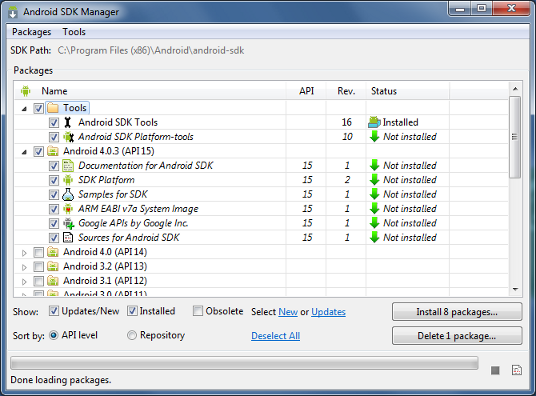
satya - Thursday, August 04, 2011 4:21:57 PM
Key components of android sdk
tools
platform tools
at least one SDK (such as honeycomb)
satya - Thursday, August 04, 2011 4:23:12 PM
The starter package installs the latest tools
The starter package installs the latest tools when it is installed. From then on, as per the docs, it gets updated repeatedly. Not clear when...may be when we update the other components.
satya - Thursday, August 04, 2011 4:23:46 PM
tools release and ADT release are closely linked
Make sure these two are compatible.
satya - Thursday, August 04, 2011 4:28:44 PM
Installing on a new machine
Once you do this once on one machine you can just copy the
i:\android-sdk
to the new machine. This will then include all your stuff and all your platforms.
Then you need only install the ADT in the eclipse and have that eclipse point to the android sdk directory. You are done.
One caveat. when you do this the samples may not be hooked into the ADT properly. You will then need to import the sample projects from the source.
satya - Thursday, August 04, 2011 4:31:53 PM
This should save you a ton of time
You can also try to see if you can get the ADT zip file of the right version to work from a local zip archive instead of the online http url. if you can then you can do the whole installation offline using this approach.
i also wonder if one can just copy the whole jdk, eclipse, android-sdk the whole setup and see if this works. it may. worth a shot.
satya - Friday, September 23, 2011 3:12:19 PM
Sometimes the debug store expires
Sometimes the debug store expires
This may answer some inexplicable errors on your project when there are really no errors.
satya - Friday, September 23, 2011 3:13:24 PM
Here is how you can adjust the scale factor for your AVD
satya - Tuesday, November 01, 2011 10:32:54 AM
Import or Create a project from source
Problem: I have two ecilpse instances. Because there are too many projects in the previous eclipse workspace. So I have created a new eclipse workspace with no projects in it. I would like to import one of those projects into the new work space and then change the target SDK to ICS 14. This will allow me to run that project under ICS.
I have tried to do this first using creating new project from source. However this seem to overwrite the previous project. what I needed is an import giving me an opportunity to copy the project into the new working space.
I had some hiccups with project.properties file. However when I refreshed the project it behaved ok and worked out.
satya - Saturday, November 26, 2011 9:13:26 AM
Here are specific changes in ICS or android 4.0
satya - 12/18/2013 9:39:18 AM
Various parts of updating to a new Android SDK as of 4.4
//General tools
Android Build Tools
Android Platform Tools
Android SDK tools
//for eclipse
Android ADT
Android DDMS
//Then the SDK
All of the versions have to match
satya - 12/18/2013 9:39:58 AM
To know which version of ADT you have
eclipse
menu
help
about eclipse
installed packages
satya - 12/18/2013 9:40:22 AM
To know the Android Tool versions and SDK versions
Access SDK manager
See the versions
satya - 12/18/2013 9:48:25 AM
Here is how the SDK manager shows the pieces of KitKat Android 4.4 SDK API 19
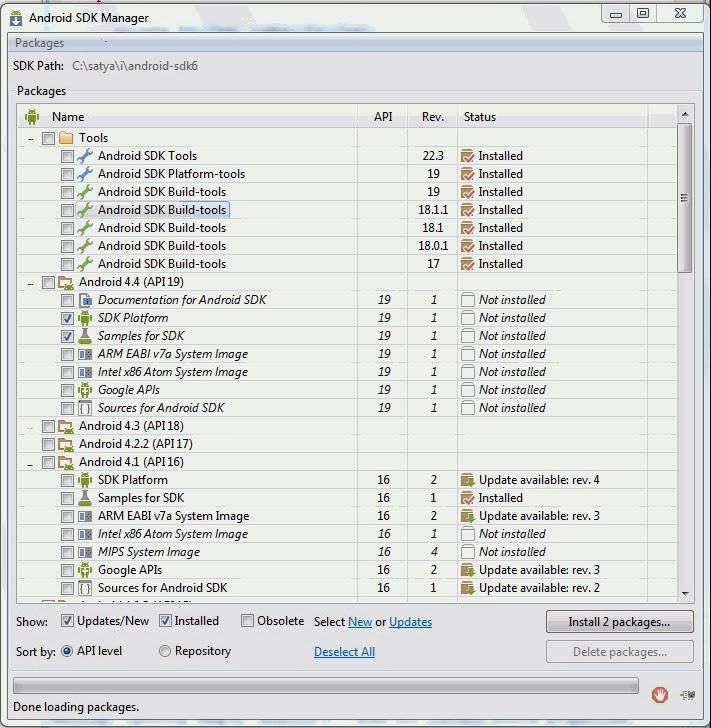
satya - 12/18/2013 9:51:43 AM
Notice the revisions for each
build tools - 19
platform tools - 19
sdk tools 22.3
satya - 12/18/2013 10:50:20 AM
So for 4.4/KitKat the recommended versions are
ADT 22.3
SDK tools 22.3
SDK Platform tools 19 or higher
satya - 12/18/2013 10:56:25 AM
How to upgrade using eclipse for the new SDK platform
This is simple enough but not obvious.
There are 2 places to upgrade. Upgrade the android pieces inside the SDK manager. And upgrade the pieces that are inside the eclipse (ex: ADT and DDMS)
Upgrading the pieces inside the SDK manager is tricky. You won't see the latest updates. You will updates based on what you have. So you will have to repeat the update cycle multiple times. With each new update, new updates become visible and enabled. So do this until you are at the level of updates you want.
Use the "deselect all" button in the SDK manager to do this update cycle for your tools first.
Then update the eclipse ADT using the eclipse "help/updates" menu item.
Make sure the versions of the tools and the ADT and the SDK platform are in sync.
In my case I have updated the ADT first to the latest release. ADT then warned me to go and update the necessary SDK tools. This message is confusing as you won't see that update in the SDK manager right away and hence the cyclical suggestion I had earlier.
satya - 12/18/2013 10:58:03 AM
So in short
Know your version numbers for
SDK tools
SDK platform tools
SDK build tools
ADT
DDMS
SDK
Cyclically update using the SDK manager to get your SDK tools up to date
Use eclipse to update the ADK
Use the SDK manager to get the latest SDK then
satya - 12/18/2013 1:14:17 PM
Here is the screen that shows ADT versions in eclipse

of course this is the picture prior to upgrading to ADT 22.3 for KitKat need. As indicated you can get here through
eclpse
menu
help
about eclipse
installed plugins (something like that)
satya - 12/18/2013 1:14:55 PM
Here is that about eclipse screen I have now
